JAMB Pre-Registration Tips 2018… Joint Admission Matriculation Board, JAMB, JAMB Pre-Registration Tips 2018, How to Create JAMB Profile Online.JAMB Pre-Registration Tips 2018 – This article will give you an insight on how to “Create JAMB Profile” for JAMB 2018 online registration. Follow the lead below;
 JAMB Pre-Registration Tips 2018
JAMB Pre-Registration Tips 2018
2018 Jamb registration is far different from other years; it is
mandatory to all anticipating aspirant that as long as they intend
registering for the forthcoming JAMB UTME exercise. They must all adhere
to the following tips which primary of it is “Creating of JAMB
Profile”.Your admission status checking, examination center checking, plus your result printing beginning from Jamb 2018 will be done using your Jamb profile.
Create JAMB Profile – How to Create JAMB Profile
You can leave this page open, while you create your profile in another window, and use this as a guide.If you have already successfully created a profile on the official JAMB portal, you may be required to create another profile because there is usually a UNIQUE CODE that is sent to every new profile created at this time”.Note: If you are to create this profile, we advise you use a COMPUTER SYSTEM to do so. If you would like to use your mobile device, please DO NOT USE OPERA MINI.
“This UNIQUE CODE is what you are expected to take to the CBT Centre during registration. Whether JAMB will make this code available for existing profiles, we don’t know at this time. We may just have to wait until registration begins, to be guided on how existing profiles can get their own UNIQUE CODE.
IMPORTANT Links:
- How to Register for JAMB 2018 – Guideline and Requirement
- How to Create JAMB Profile for 2018 Registration
- How to Prepare for JAMB 2018
- Recommended Textbook to Read for JAMB 2018
- JAMB Full Syllabus
- Check JAMB Complete Brochure for 2018
- The first step is to validate your email address on the JAMB portal. To do this, click here.
- Fill in your email in the first two spaces provided, then select a question and type a secret answer in the last 2 spaces. The secret question and answer will be required if you forget your password to your profile on the JAMB portal, so ensure you always remember your selected question and the corresponding answer you typed.
- Then click “Verify Email”. A link will be sent to your email.
- 4: Open your email and find an email sent from “noreply@JAMB.gov.ng”. The email should be titled “eMail Address Confirmation”.
- Open the email and click the link that says “Click here to continue your Profile Creation”. If you are unable to click on the link, ensure the email is not in your SPAM/JUNK folder. If it is, move it into your inbox to access the link.
- PLEASE NOTE: There is also a UNIQUE CODE that was sent to you in that email. Please ensure you do not delete that email or you can copy the unique code to somewhere safe. You will be needing this code when you go to register at the CBT Centre.
Once you click the link in step one, step 2 provides you with a form to fill in your personal information
- Fill in all the information as provided by the form. Your surname, first name, middle name, date of birth (day, month & year), your phone number, nationality, state, LGA and Password to your profile.
- Please ensure you crosscheck all the above information, because if you don’t, it may cost you to change it in future.
- Once you are sure of all the above information, click on “Sign Up”.
- That’s all, your profile will be created immediately. You should see a message that says “Your Account Creation Was Successful.”
- You can click on “Proceed to Login” to access your new profile.
How to Create JAMB Profile with CELL Phone VIA SMS
- Sends his/her Surname, First Name & Middle Name (where applicable). This should be maximum of 38 characters + 2 spaces between names = 40 characters in all to JAMB short code of 55019
- One cell number (mobile number) can be used by one candidate only
- A confirmation code of 10 characters is received by the candidate on the same telephone number which will be used to procure the ePIN
- To correct a mistake in candidate’s name, resend a text message (from the registered number) “CORRECT Surname First name Middlename” to 55019
- To retrieve a lost confirmation code, resend a text message (from the registered number) “RESEND” to 55019.
How to Create JAMB Profile Graphically.
The following steps will help you create Jamb profile successful.- Visit the Jamb Official portal via this link www.jamb.org.ng
- Close to the Post registration facility, you will see a button to login.
- Click on login.
- A new page will open.
- Click on the create new account button to begin your Jamb profile creation.
- You will be required to verify your email. See the screenshot below:
 |
| Add caption |
- Click on select to choose a security question from the drop down menu. E.g, what is the name of your first boy friend.
- In the last two spaces (Secret question answer), enter the same answer. If your first boyfriend is/was Isaac, write it in the last two spaces and click on verify.
- You will see a dialogue box requesting you to verify your email. If the box shown to you is not exactly like the one below, it means your email has issues. Create and verify a new email before creating your Jamb profile.
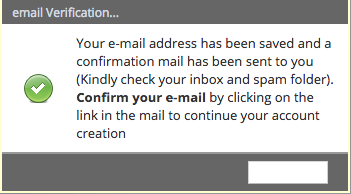
- Log in to your email and confirm it. If you don’t find the mail under updates, check your spam folder. If you still can’t find it, relax. Sometimes it takes time to arrive.
- Click on the link that JAMB will send to you to continue the registration.
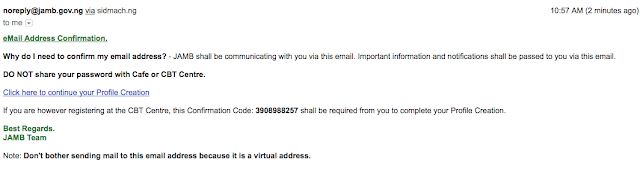
- After that, you will be required to fill in the following details: Name, surname, email, password and date if birth….
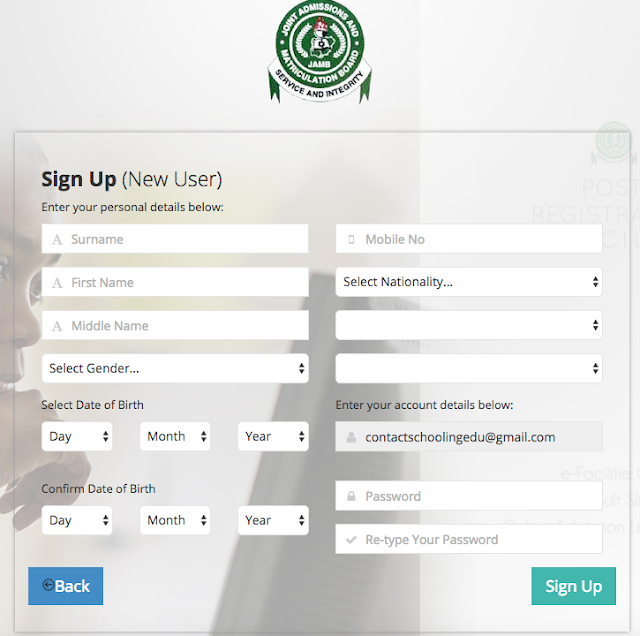
- If you don’t have an email yet, create an email account here now in two minutes.
- Then create the account.
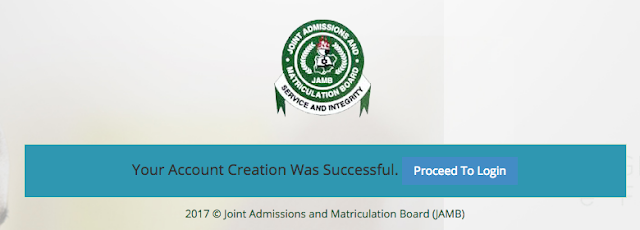
- After the account creation, login to view your Jamb Profile.
- Begin to observe the profile
- Done.




2 comments:
Thanks a lot
Hi there, You have done an incredible job. I’ll certainly dig it and personally suggest to my friends. I am sure they’ll be benefited from this website. Thank you for sharing. Also visit Best Eye supplement,
Post a Comment